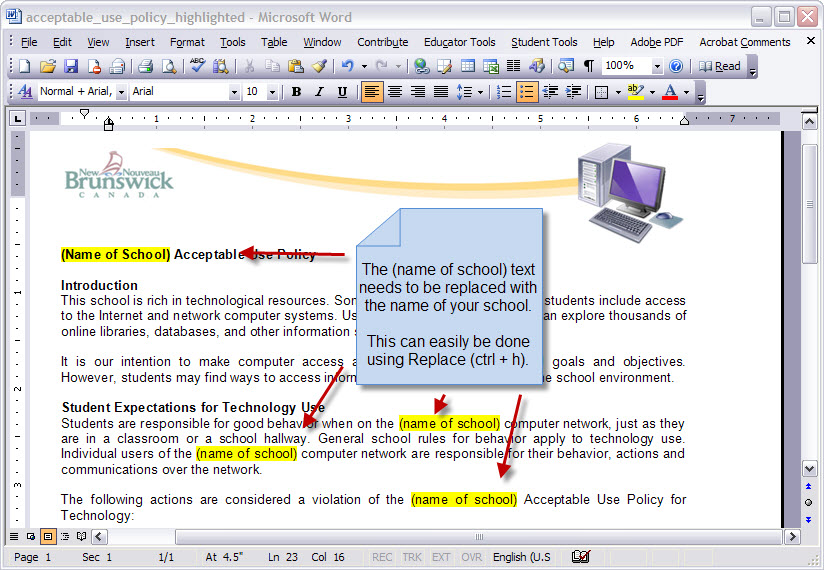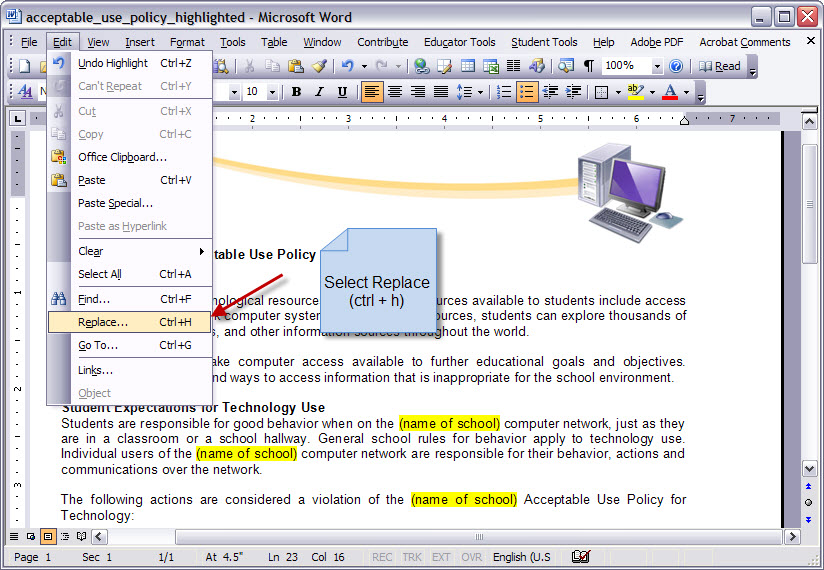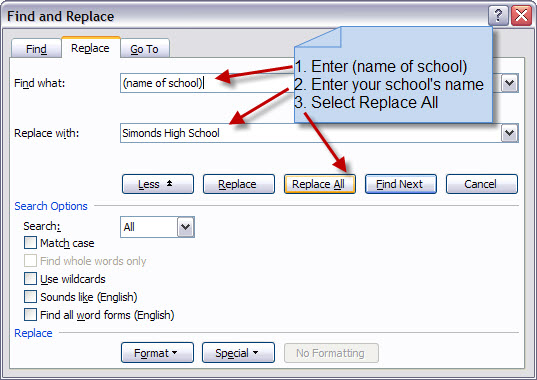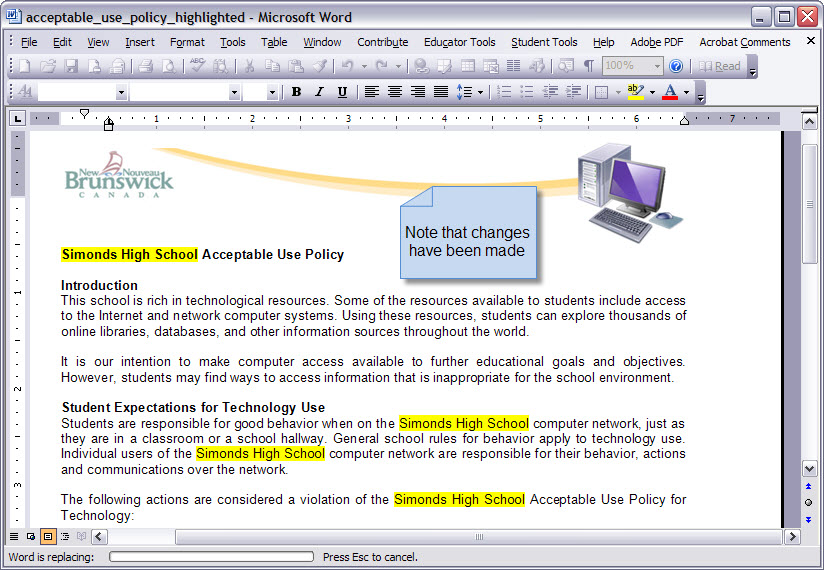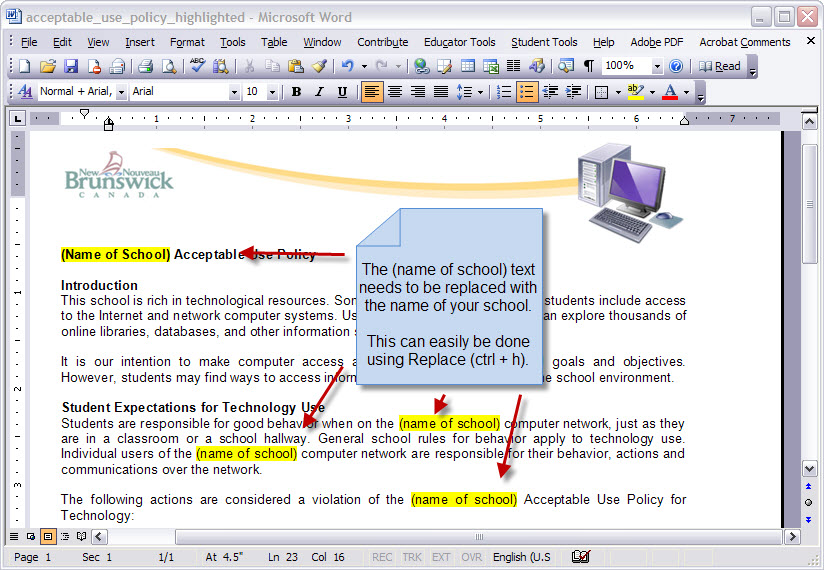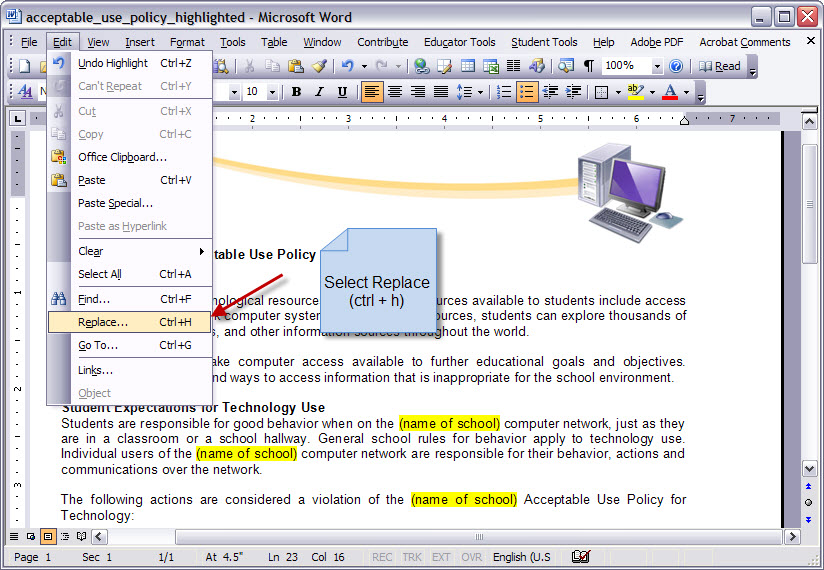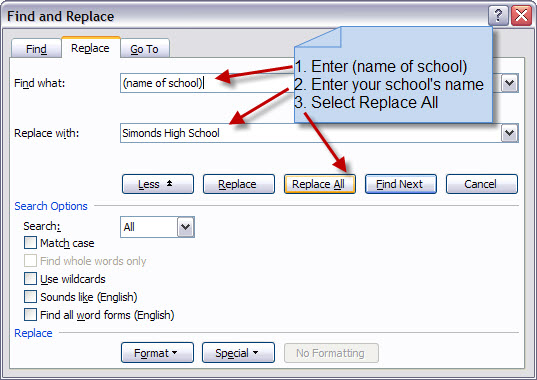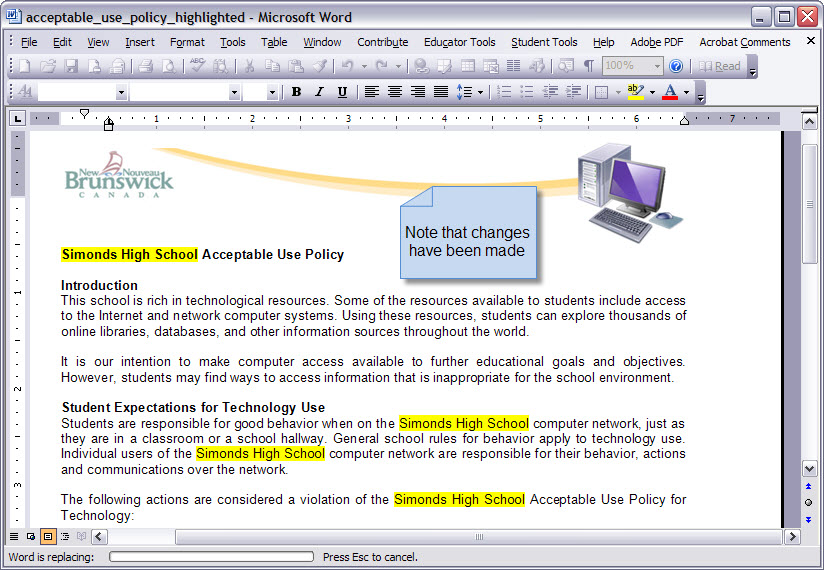Using the Replace feature in Word |
| Follow these steps to customize the document. Some sections are highlighted here for clarity. |
| |
| 1. Download and open the AUP document in Word. |
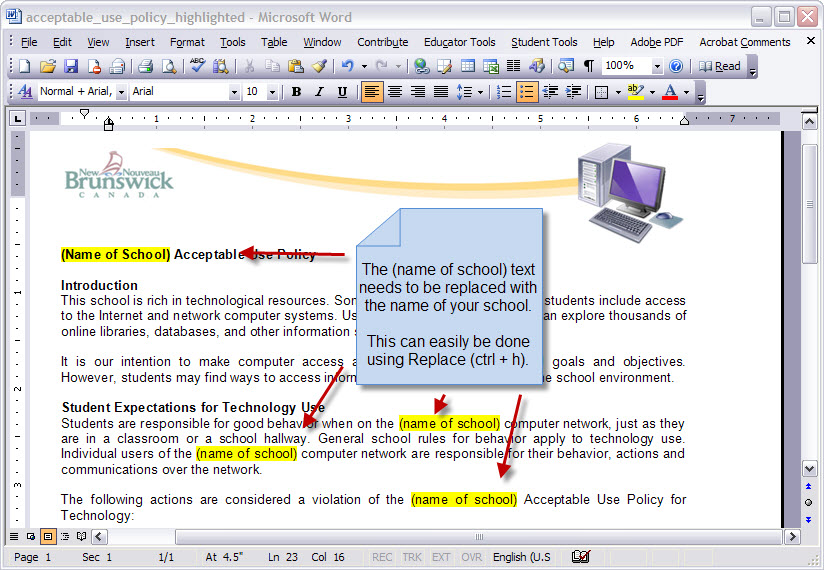 |
| |
| 2. Select the Replace command (from the menu or by using CTRL+H). |
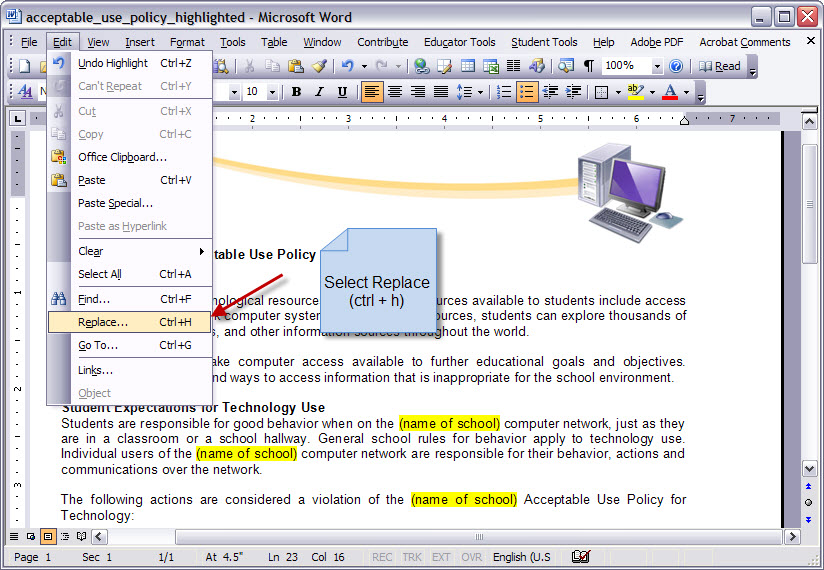 |
| |
| 3. Enter (name of school) in the replace field. Enter your school's name in the Replace with field. Select Replace All. |
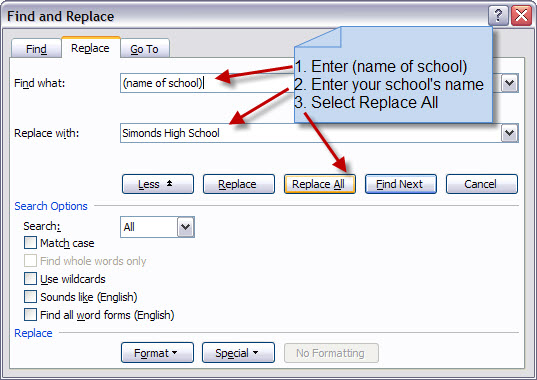 |
| |
| 4. Unless you have modified the document there should be ten replacements. If you have some text selected you may get a prompt to search the rest of the document. |
 |
| |
| 5. Your school name should be in all the right spots. You can now make other changes as necessary. |
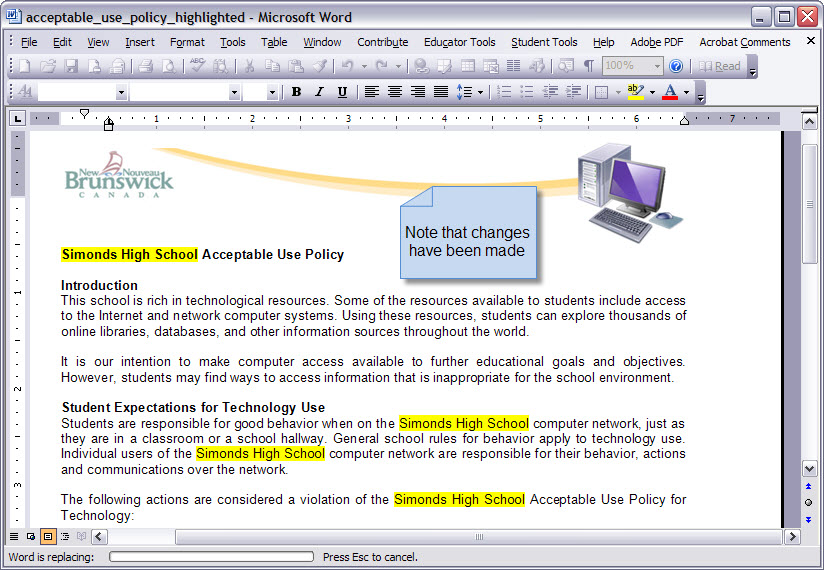 |
| |
| Close Window |